Gauges
Learn how to design and implement gauges in Sepiana, including frame models, materials, and face images.
Use the following pages to learn how to design your own dashboard, create custom gauges, and configure the app’s settings.
The app doesn’t yet have a built-in design editor, so you will need to create your dashboard configuration in a text editor (JSON configuration file). Before you start configuring JSON files, take a pen and a paper and draft a rought layout of your planned dashboard. This will help you to visualize the layout and placement of elements before you start configuring.
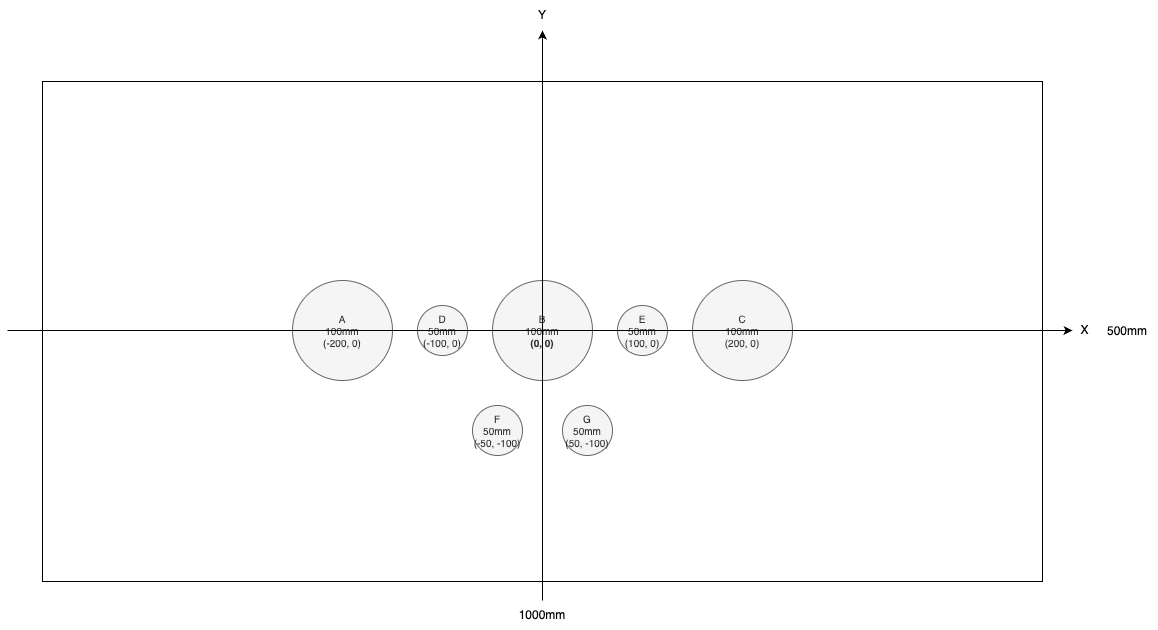
For example, if the demo board is 1000 x 500 millimeters (or 1000 x 500 pixels if you prefer that unit). This means that you can place elements anywhere on the board, but you should keep in mind the size and placement of each element. A standard gauge is 100 x 100 millimeters, so you can fit 10 gauges side by side on the board on a single row.
Sepiana configuration file is a JSON file that contains all the information about the dashboard, including the gauges, their positions, and other settings.
You must manually create and maintain this configuration file (and make backups!). The app does not - at least for now - provide a graphical user interface for editing the configuration.
We will gradually add in-app editing options, but dont’ hold your breath, as we must first implement the basics and get the app to beta-level functionality.
You can create a folder structure to organize your dashboards and their configuration files. This will help you to keep track of your designs and make it easier to manage multiple dashboards.
You can use a separate folder for each dashboard, which contains the configuration file and the gauge face images. This may result in duplicate gauge face images if you use the same images in multiple dashboards, but it keeps the dashboard configuration files separate and easy to manage.
Application folder/
├── Your dashboard A/
│ ├── Config.json
│ └── Gauges/
├── Your dashboard B/
│ ├── Config.json
│ └── Gauges/
├── Your dashboard C/
│ ├── Config.json
│ └── Gauges/
Or you can use a single folder for all your dashboards and reuse the gauge face images across multiple dashboards. This will result in a single configuration file for each dashboard, but it may be harder to manage if you have many dashboards.
Application folder/
└── Dashboards/
├── Config A.json
├── Config B.json
├── Config C.json
└── Gauges/
Take backups of your configuration file along with the face images and other resources. The app shouldn’t corrupt the files as they are handled as read-only, but as the app is still in early development - and you may want to create and try different designs - it is a good idea to take backups of your configuration file and resources. This way you can always revert to a previous version if something goes wrong.
The Sepiana dashboard is built using various design elements that can be combined to create a visually appealing and functional interface. Each element serves a specific purpose and can be customized to fit your needs. Below is a list of the main design elements available in Sepiana:
| Element | Description |
|---|---|
| Level | Level is the base or scene to where other elements can be attached. As an example, a plank board of plane or an empty surface on a car dashboard. |
| Gauges | Gauge is the most important visualization element for numerical data. This is your traditional analog gauge to show values in clear and visually interesting ways. |
| Indicators | Indicator is a visual element that shows the state (true/false, on/off) of a device or a system. |
| Images | Image is a visual element that can be used to display a logo, a picture, or any other visual content. It can be used to enhance the visual appeal of the dashboard or to provide additional context to the data being displayed. |
Note that texts are part of elements (where supported) and are not separate elements. Texts can be used to provide additional context to the data being displayed, and their placement is specific to the element. See element specifications for supported texts and placements.
All measurement units are in millimeters - in case you don’t speak metric system, you can think millimeters as pixels (the end result will be the same).
Sepiana uses a coordinate system where the origin (0,0) is the center point of the dashboard. The X and Y coordinates are used to position the gauges, indicators, toggles, and images on the dashboard. The coordinate always denotes the position of the element’s center point, so you can use negative values to position the element to the left or below the center point.
The file is structured as follows:
{
"Version": "1.0",
"HomeAssistant": {
"Url": "ws://0.0.0.0:8123/api/websocket",
"Token": "eyJhbG.............PuEn0wJw"
},
"Scene": {
"Name": "Atelier",
"Description": "A collection of dashboards showcasing various materials and gauges in an old-school atmosphere."
},
"Dashboards": [
{
"Identifier": 1,
"Name": "IT Room",
"Description": "Show various CPU, memory, and temperature metrics from the Home Assistant and Unifi system.",
"Theme": {
"AccentColor": "#d4001a",
"BoardMaterial": "Aluminium",
"BoardColor": "#ccddee"
},
"Gauges": [
{
"FrameModel": "Frame-A-100mm",
"FrameMaterial": "Aluminium",
"FrameColor": "#ffffff",
"Face": "percentage_full_0_100_30_330.png",
"Value": "sensor.home_assistant_core_cpu_percent",
"TextUp": "HA CPU",
"X": 150,
"Y": 100,
"Recessed": 10
},
{
"FrameModel": "Frame-A-100mm",
"FrameMaterial": "Aluminium",
"FrameColor": "#ffffff",
"Face": "percentage_full_0_100_30_330.png",
"Value": "sensor.unifi_cpu_utilization_2",
"TextUp": "Unifi CPU",
"X": 0,
"Y": 100,
"Recessed": 20
},
{
"FrameModel": "Frame-A-100mm",
"FrameMaterial": "Aluminium",
"FrameColor": "#ffffff",
"Face": "percentage_full_0_100_30_330.png",
"Value": "sensor.synology_cpu_utilization_total",
"TextUp": "Synology CPU",
"X": -150,
"Y": 100,
"Recessed": 20
},
{
"FrameModel": "Frame-A-50mm",
"FrameMaterial": "Chrome",
"FrameColor": "#ffffff",
"Face": "percentage_full_0_100_30_330.png",
"Value": "sensor.home_assistant_core_memory_percent",
"TextUp": "HA Mem",
"X": 150,
"Y": 0,
"Recessed": 0
},
{
"FrameModel": "Frame-A-50mm",
"FrameMaterial": "Chrome",
"FrameColor": "#ffffff",
"Face": "percentage_full_0_100_30_330.png",
"Value": "sensor.unifi_memory_utilization_2",
"TextUp": "Unifi Mem",
"X": 0,
"Y": 0,
"Recessed": 10
},
{
"FrameModel": "Frame-A-50mm",
"FrameMaterial": "Chrome",
"FrameColor": "#ffffff",
"Face": "percentage_full_0_100_30_330.png",
"Value": "sensor.synology_memory_usage_real",
"TextUp": "Synology Mem",
"X": -150,
"Y": 0,
"Recessed": 10
},
{
"FrameModel": "Frame-A-50mm",
"FrameMaterial": "Chrome",
"FrameColor": "#ffffff",
"Face": "temperature-w-0-100_full_0_100_30_330.png",
"Value": "sensor.unifi_cpu_temperature",
"TextUp": "Unifi Temp",
"X": 0,
"Y": -60,
"Recessed": 10
},
{
"FrameModel": "Frame-A-50mm",
"FrameMaterial": "Chrome",
"FrameColor": "#ffffff",
"Face": "temperature-w-0-100_full_0_100_30_330.png",
"Value": "sensor.synology_temperature",
"TextUp": "Synology Temp",
"X": -150,
"Y": -60,
"Recessed": 10
}
]
}
]
}
The Version field indicates the version of the configuration file format. This helps in maintaining compatibility with future updates.
The HomeAssistant object contains the connection details for your Home Assistant instance:
Url: The WebSocket URL of your Home Assistant instance (e.g., ws://IP.ADDRESS.HERE:8123/api/websocket).Token: Your long-lived access token for Home Assistant. You can create this token in your Home Assistant user profile under the “Security” tab.The Scene object contains the name and description of the scene. This is used to provide context for the dashboards and can be displayed in the app. The name must match the available scene name in the app as it will be used to load the 3D scene/map.
Name: The name of the scene (e.g., “Atelier”). At the moment “Atelier” is the only available scene, but more scenes will be added in the future.Description: A brief description of the scene (e.g., “A collection of dashboards showcasing various materials and gauges in an old-school atmosphere.”).The Dashboards array contains all the dashboards you want to create. Each dashboard can have multiple gauges, indicators, toggles, and images.
Dashboard designs are transferrable between different levels, so you can create a dashboard in the default level and then move it to another level later.
The Identifier field is a unique identifier for the dashboard within the scene. This is used to differentiate between multiple dashboards in the scene. The identifier must match the available dashboard identifier in the app as it will be used to load the dashboard design, and assign to correct dashboard placeholder.
To make your dashboard designs easily transferable between different levels, use the identifiers listed below. Each identifier corresponds to a specific dashboard size, ensuring your design will fit properly in any supported scene.
| Identifier | Width (mm) | Height (mm) | Aspect Ratio | Aspect Ratio Description |
|---|---|---|---|---|
| s-square | 500 | 500 | 1:1 | Square |
| s-landscape | 1000 | 500 | 2:1 | Landscape |
| s-portrait | 500 | 1000 | 1:2 | Portrait |
| m-square | 1000 | 1000 | 1:1 | Square |
| m-landscape | 1500 | 1000 | 3:2 | Landscape |
| m-portrait | 1000 | 1500 | 2:3 | Portrait |
| l-square | 1500 | 1500 | 1:1 | Square |
| l-landscape | 2000 | 1500 | 4:3 | Landscape |
| l-portrait | 1500 | 2000 | 3:4 | Portrait |
| xl-square | 2000 | 2000 | 1:1 | Square |
| xl-landscape | 2500 | 2000 | 5:4 | Landscape |
| xl-portrait | 2000 | 2500 | 4:5 | Portrait |
These identifiers may not be available in all scenes, so you should check the available identifiers in the scene design. Technically a scene may have multiple dashboard with the same size - in that case the scene design will inform the postfix to use in the identifier, e.g. s-square-2, s-square-3, etc.
Note that you can always use smaller design on a larger dashboard because the app will automatically center the design on the dashboard. Larger designs on a smaller dashboard will cause visualisation elements to float in the air (the app doesn’t enforce correct sizing - at least not yet).
The Name field is a descriptive name for the dashboard. This is used to identify the dashboard in the app - and it may be displayed on the dashboard itself.
The Description field is a brief description of the dashboard. This can be used to provide additional context or information about the dashboard. Description is not shown on the dashboard, but it may be shown in menus.
The Theme object contains the theme settings for the dashboard. This allows you to customize the look and feel of your dashboard.
The AccentColor field is the primary accent color of the dashboard in hexadecimal format (e.g., 0xFF0000 for red). For now, the color is used only in gauge pointer, but in the future it may be used in other elements as well.
The BoardMaterial field defines the material of the dashboard board. See available materials in the
materials section.
The color of the dashboard material in hexadecimal format. This allows you to change the color of the dashboard material (if applicable for the material) to match your preferences. You can find some inspiring colors in the colors guide.
Gauges: An array of gauge objects, each representing a gauge on the dashboard. See
gauge design guide for more details on how to create and configure gauges.
Images: An array of image objects, each representing an image on the dashboard. See
images design guide for more details on how to create and configure images.
Indicators: An array of indicator objects, each representing an indicator on the dashboard. See
indicators design guide for more details on how to create and configure indicators.
Learn how to design and implement gauges in Sepiana, including frame models, materials, and face images.
Learn how to design and implement images in Sepiana, including image formats and usage.
Learn how to design and implement indicators in Sepiana, including their visual representation and usage.